How to assign the Integration Hub licenses to your application
To assign the subscription license to the Integration hub application, perform the following:
2. Select the template to which you would like to assign the license.
Let’s take an example of Shopify template to assign the license.
Perform the steps as mentioned in the Setting Up Shopify in the Integration Hub section in this guide completely and during deployment, the application prompt you to provide the license details.
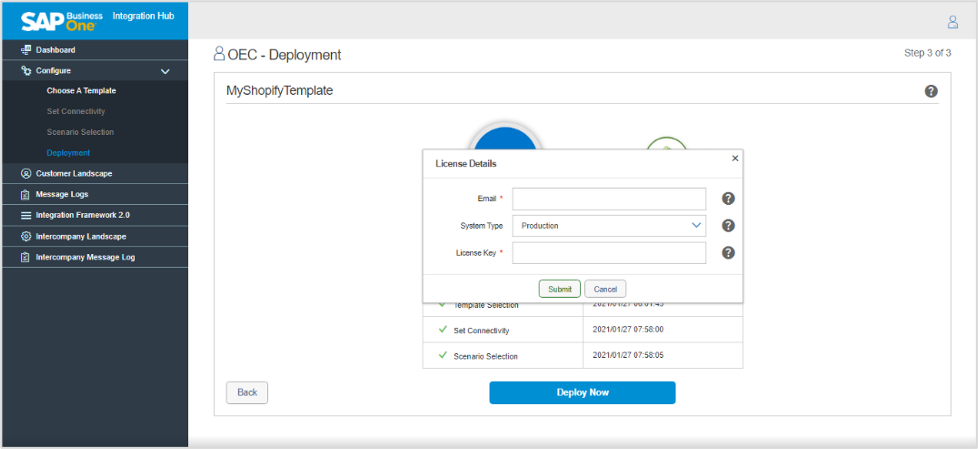
3. Enter the Email, System Type and License Key information and choose the Submit button.
The application validates the license information, if all entered information is correct the Integration Hub displays the license activation message and subsequently shows the Deployment Results window. Otherwise, the application will show you the appropriate license error.
4. The checkboxes in the Deployment Results window indicate the deployment status. choose the OK button.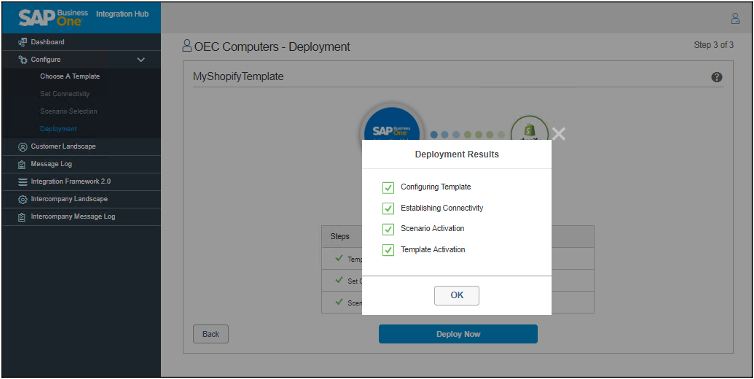
 Note
Note
1. In the Integration Hub Administration Console, in the Dashboard menu, in the Customers area, choose the Add New Customer button. For more information, see Adding New Customers.
Perform the steps as mentioned in the Setting Up Shopify in the Integration Hub section in this guide completely and during deployment, the application prompt you to provide the license details.
The License Details window contains the following fields:
Field Name | Description |
Enter the email address on which you receive the license keys. Email is a mandatory field | |
System Type | Select the System Type – Production or Sandbox from the drop down list. Choose the appropriate system type as mentioned in the license email. |
License Key | Enter the License key received in the email. License Key is a mandatory field |
The application validates the license information, if all entered information is correct the Integration Hub displays the license activation message and subsequently shows the Deployment Results window. Otherwise, the application will show you the appropriate license error.
4. The checkboxes in the Deployment Results window indicate the deployment status. choose the OK button.
Similarly, you can assign the licenses to other Integration Hub applications.
To manage the license you need Internet on the machine where you are activating/deactivating the Walldorf License. In case you have restricted access, please whitelist the URL - https://hooks.walldorfsolutions.com
Related Articles
Managing the Integration Hub licenses
The application allows you to activate the new licenses or deactivate the existing licenses or changing the sandbox system to a production system using the Manage license option. With the Manage License option, you can also get the updated license ...Installing the Integration Solutions Add-on
Installing the Integration Solutions Add-On for SAP Business One Note If you are integrating to SAP Software other that SAP Business One, then do not install the Integration Solutions add-on. Install the Integration Solutions Add-On on a Microsoft ...How to purchase an Integration Hub Subscription
You can purchase the Integration Hub application subscription from Walldorf Solutions at any time to keep up with your business needs. The Integration Hub supports subscription-based licensing. The customer needs to pay a recurring subscription fee ...How to manage your Integration Hub subscriptions
Customers who buy Integration hub application subscription can view and manage their subscriptions from their Customer Account (https://walldorfsolutions.com/my-account). After logging in, Click My Account, and then My Subscriptions. All ...Prerequisites to Install Integration Hub
Required Installed Components and Technical Requirements Before installing the Integration Hub installer (integrationsolutions.exe), ensure you meet the following requirements. Note Installing Integration Hub does not require any other SAP Software ...