The following illustration shows the data flow between Shopify and SAP Business One based for Orders with Cash on Delivery:
A
/
R
R
e
s
e
r
v
e
I
n
v
o
i
c
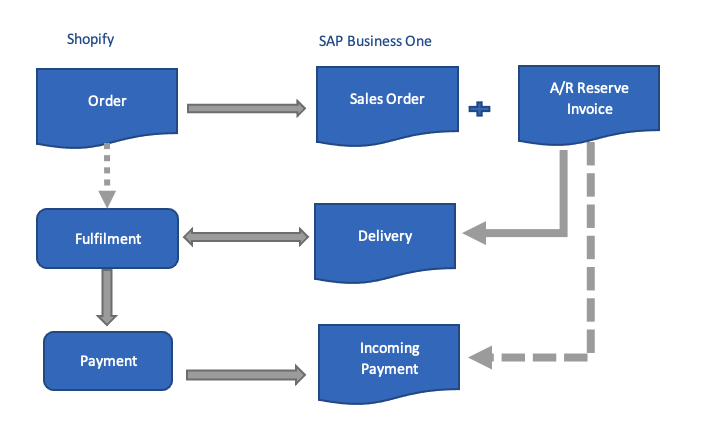 Orders with Cash on Delivery in Shopify in the Integration Hub
Orders with Cash on Delivery in Shopify in the Integration Hub
The following are the scenarios for Cash on Delivery Orders:
Order with Cash On Delivery Payment with fulfillment in SAP Business One
-
On Shop
ify, log in as Customer, select mode of payment
Cash On Delivery
.
-
An o
rder in Shopify is synchronized as a
Sales Order
in SAP Business One and generates an
A/R
Reserve Invoice.
-
I
n the
A/R Reserve Invoice
, copy the
A/R Reserve Invoice
to
Delivery
, On Delivery click on
Add
button this will fulfill the order.
The order is marked as
Fulfilled
in Fulfillment column and as
Pending
in Payment column in Shopify.
-
Open the Order in Shopify and click on
Mark as Paid
button upon receiving payment at time of delivery.
-
An
Incoming Payments
document generates against the
A/R Reserve Invoice.
Order with Cash On Delivery Payment with fulfillment in Shopify
-
On Shop
ify, log in as Customer, select mode of payment
Cash On Delivery
.
-
An o
rder in Shopify is synchronized as a Sales Order in SAP Business One and generates an
A/R
Reserve Invoice.
-
T
he order is marked as
Unfulfilled
in Fulfillment column and as
Pending
in Payment column in Shopify.
-
Open the order in Shopify and click on
Mark as Fulfilled
button. This will create a
Delivery document
in SAP Business One against the
A/R Reserve Invoice
.
-
Open the order in Shopify, click on
Mark as Paid
button upon receiving payment at time of delivery.
-
An
Incoming Payments
document is generated against the
A/R Reserve Invoice
in
SAP Business One
.
Order Cancellation
-
On Shop
ify, log in as Customer, select mode of payment
Cash On Delivery
.
-
An o
rder in Shopify is synchronized as a
Sales Order
in SAP Business One and generates an
A/R
Reserve Invoice.
-
A Sales
Order is cancelled in Shopify.
-
An
A/R Credit Memo
is generated against the
A/R Reserve Invoice
in SAP Business One.
Refund for Fulfilled Order
-
On Shopify, log in as Customer, select mode of payment
Cash On Delivery
.
-
An o
rder in Shopify is synchronized as a
Sales Order
in SAP Business One and generates
A/R
Reserve Invoice.
-
Perform the
Order fulfillment in SAP Business One or Shopify.
-
Open the Order in Shopify and click on
Mark as Paid
button upon receiving payment at time of delivery.
-
An
Incoming Payments
document is generated against the
A/R Reserve Invoice.
-
Refund can only be initiated from Shopify
:
-
On Refund initiation
(with Restock Checkbox checked), in SAP Business One a s
tandalone
A/R Credit Memo
with stock information and an
Outgoing Payment
against the A/R Credit Memo is generated.
-
On Refund initiation
(without Restock Checkbox checked), in SAP Business One a s
tandalone
A/R Credit Memo
without stock information is generated and an
Outgoing Payment
against the
A/R Credit Memo
is generated.
Partial Refund for Fulfilled Order
-
On Shopify, log in as Customer, selects mode of payment
Cash On Delivery
.
-
An o
rder in Shopify is synchronized as a Sales O
rder
in SAP Business One and generates an
A/R
Reserve Invoice.
-
Perform
Order fulfillment from SAP Business One or Shopify.
-
Open the Order in Shopify and click on
Mark as Paid
button upon receiving payment at time of delivery.
-
An
Incoming Payments
document is generated against the
A/R Reserve Invoice.
-
On Refund initiation
(with Restock Checkbox checked), in SAP Business One a standalone
A/R Credit Memo
with stock information of partial quantity and an
Outgoing Payment
against the
A/R Credit Memo
is generated in SAP Business One.
Orders with Cash on Delivery in Shopify in the Integration Hub