Send Message Setup for SendGrid in the Integration Hub
In the Send Message window, a Send via HUB button is available. To open the Send Message window, open any marketing document and in the toolbar choose the SAP Business One Mailer
icon.
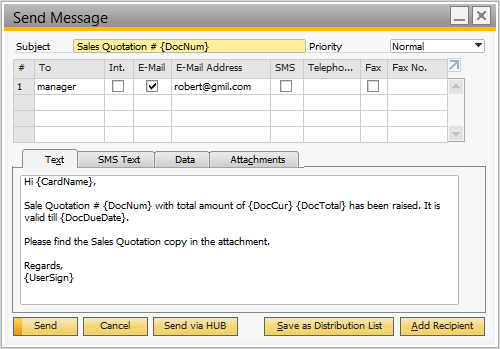
The Send Message window contains the following new fields:
Field Name
Description
Send via HUB
To send E-mail notification manually to corresponding business partner contact person, choose the Send via HUB button in the Send Message window from any marketing document. This triggers the SendGrid E-mail API to send the E-mail. Application will display the “operation completed successfully” message.
Next Step: Business Partner Master Data Setup for SendGrid in the Integration Hub
Related Articles
Setup in SAP Business One for SendGrid in the Integration Hub
To check the activation status, choose Administration → Integration Hub →Feature Activation. The Active field should be flagged. The Active checkbox enables for the feature deployed in the Integration Hub. If the flag is not set to active, then ...Print Preferences Setup for SendGrid in the Integration Hub
In Print Preferences document the E-mail via HUB and Send E-mail To all Business Partners fields are available to send E-mail automatically through SendGrid when document is added. To open the Print Preferences window, from the SAP Business One Main ...SendGrid integration with SAP Business One
The integration between SendGrid and SAP Business One facilitates the manual E-mail notification, automatic E-mail notification based on print preferences, E-mail notification based on campaign generation wizard from SAP Business One. The Integration ...Business Partner Master Data Setup for SendGrid in the Integration Hub
In Business Partner Master Data window, a field Send Marketing Document Notification via HUB is available in the General tab. To open the Business Partner Master Data window, from the SAP Business One Main Menu, choose Business Partner --> Business ...Step 2 – Deployment of SendGrid in the Integration Hub
To deploy the solution, choose the Deploy Now button. The application prompts you to provide the license details. For more information, refer to the Assigning the Integration Hub licenses knowledge Article The Integration Hub displays the Deployment ...