Setting Up Expensify in the Integration Hub
The following are the steps to setup Expensify in Administration Console:
- Add New Customer. Refer to Add New Customer knowledge article.
- Select the Expensify template to integrate.
Upon selecting the template, a message “Let’s Start” prompts to start configuring the connectivity settings. Change the template name by clicking the Edit button to edit the template name. Otherwise, it appears as MyExpensifyTemplate.
By default, the name of the template appears as MyExpensifyTemplate and can be renamed.
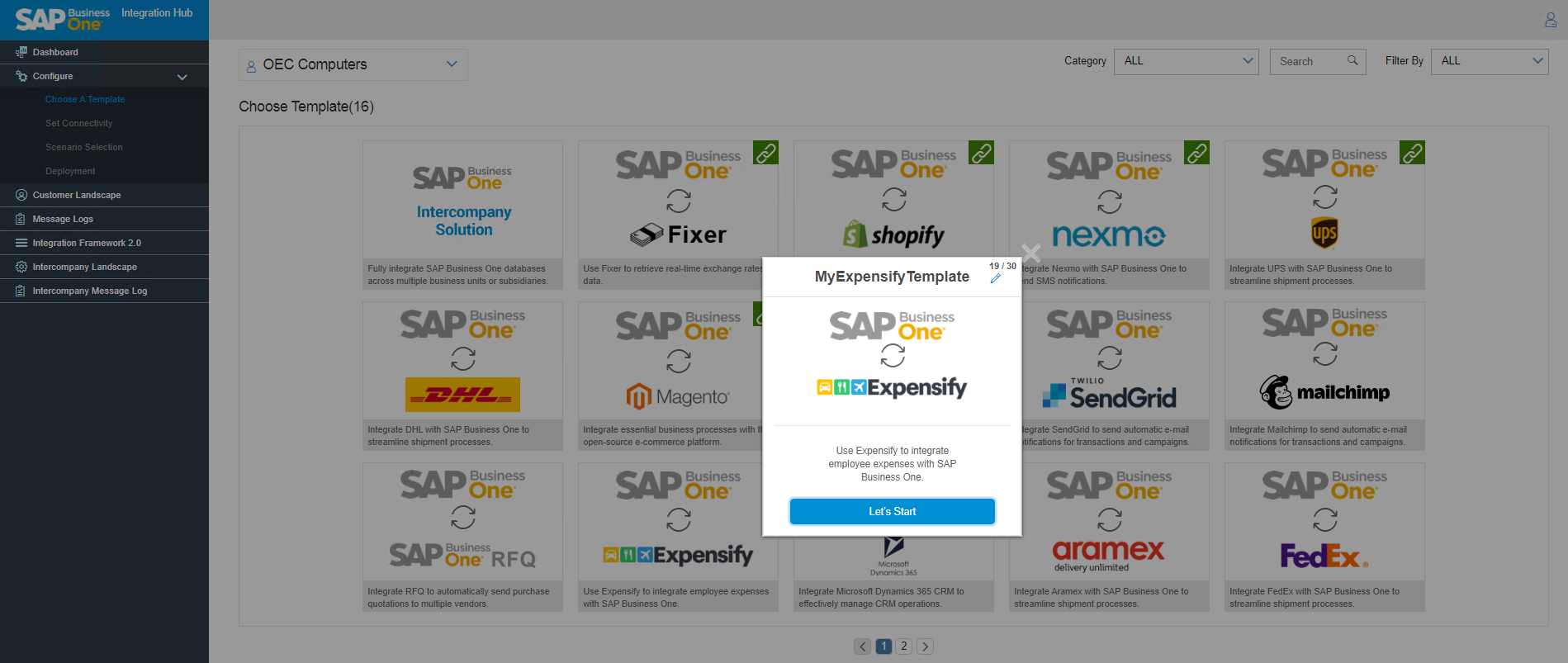
- Upon choosing the Let’s Start button, a Set Connectivity page appears with the following two steps to complete the configurations for connectivity.
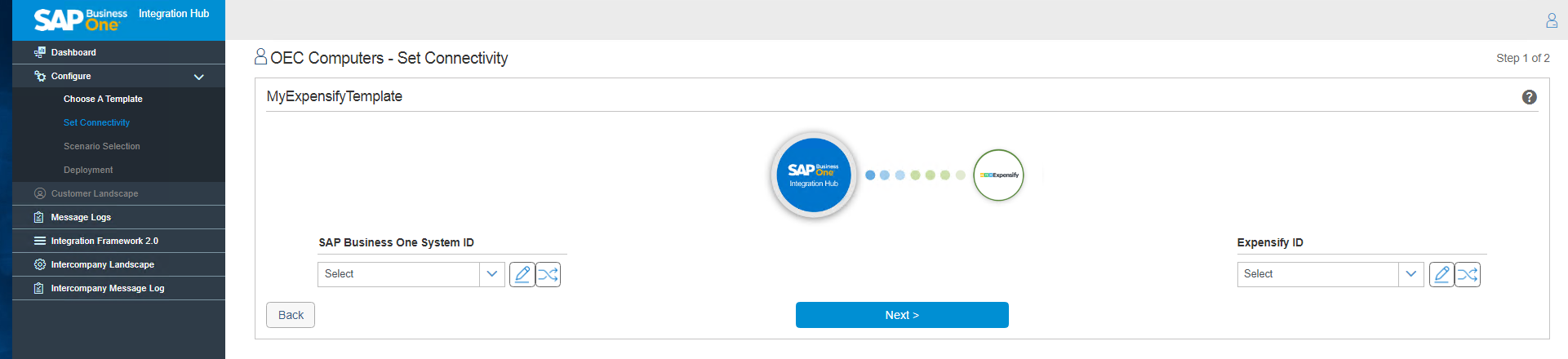
Next Step: Step 1 – Set Connectivity of Expensify in the Integration Hub
Related Articles
Expensify integration with SAP Business One
Expensify is a cloud-based business accounting system designed to manage expenses and transactions using real-time data processing. Expensify automates the receipt and expense management process. Caution Expensify integration with SAP ...Synchronization of Expensify in the Integration Hub
The following two methods are available for synchronizing data between SAP Business One and Expensify: Manual Synchronization If you want integrations to be performed immediately (instead of waiting for the SCHEDULER services run), choose the Sync ...Alert Notification of Expensify in the Integration Hub
Configure the Alert Notification Settings tab in Expensify Settings window. Select the User name from the list for A/P Invoice notification and check the check-box for system Alert. The Alert Notification tab of Expensify Settings window contains the ...Setup in SAP Business One for Expensify in the Integration Hub
In the SAP Business One Main Menu, choose Administration → Integration Hub → Application Deployment Status. The Deployment Status field should display 'Active', indicating that the feature is deployed in the Integration Hub. If the status displays ...Expense Category Settings of Expensify in the Integration Hub
Configure the Expense Category Settings tab in the Expensify Settings window. Click on Retrieve Expense Category to map SAP B1 Expense Types to Expensify Categories. Note The Expense Type Setup in SAP Business One must be created prior to clicking on ...