Setting Up Sendgrid in the Integration Hub
The following are the steps to setup SendGrid in Administration Console:
- Add New Customer Refer to Add New Customer knowledge Article
- Select the SendGrid template to integrate.
Upon selecting the template, a message “Let’s Start” prompts to start configuring the connectivity settings. Change the template name by clicking the Edit button to edit the template name. Otherwise, it appears as MySendGrid Template.
By default, the name of the template appears as MySendGrid Template and can be renamed.
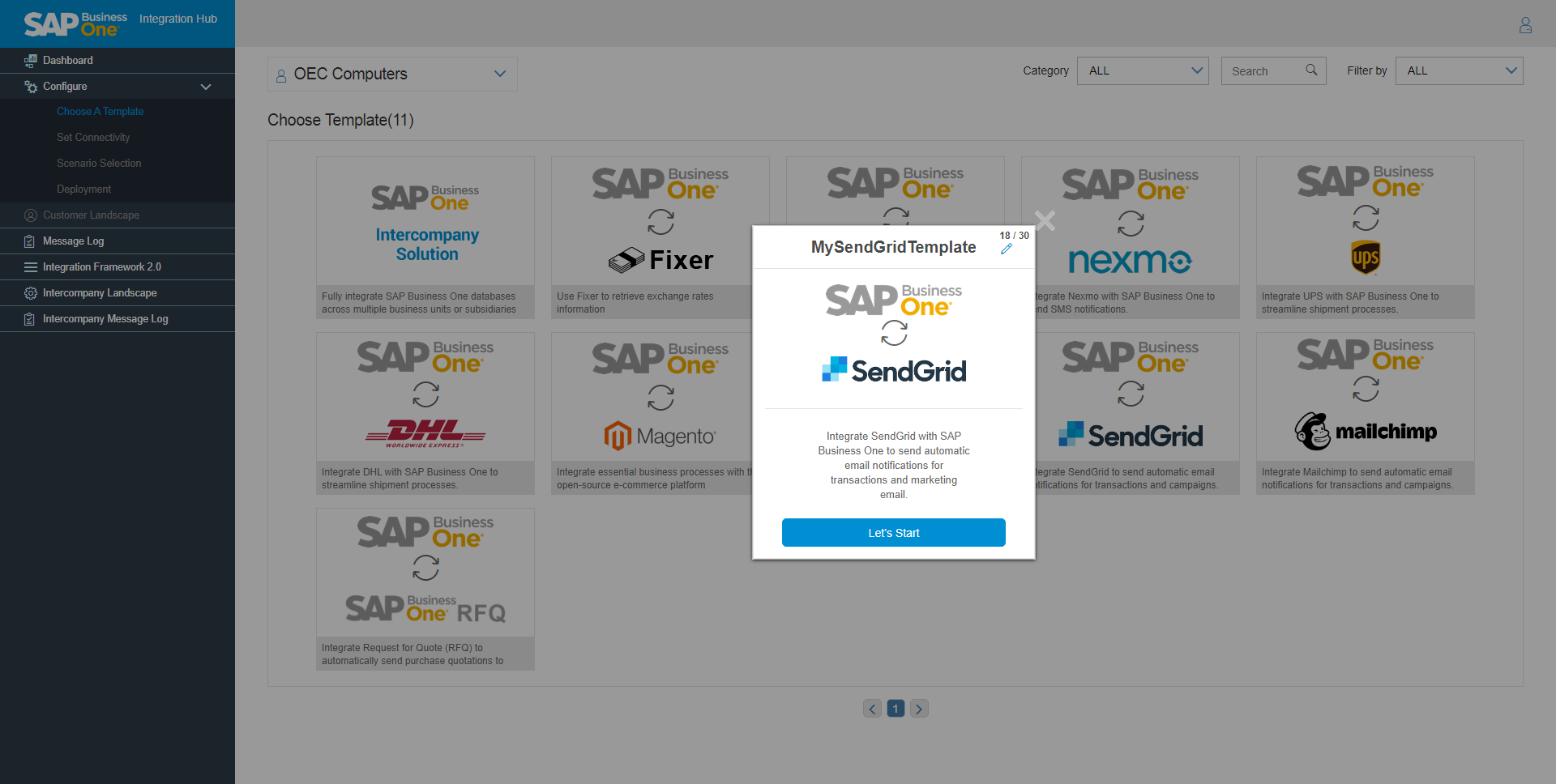
3. Upon choosing the Let’s Start button, a Set Connectivity page appears with the following two steps to complete the configurations for connectivity.
Next Step: Step1 – Set Connectivity of SendGrid in the Integration Hub
Related Articles
SendGrid integration with SAP Business One
The integration between SendGrid and SAP Business One facilitates the manual E-mail notification, automatic E-mail notification based on print preferences, E-mail notification based on campaign generation wizard from SAP Business One. The Integration ...Setup in SAP Business One for SendGrid in the Integration Hub
To check the activation status, choose Administration → Integration Hub →Feature Activation. The Active field should be flagged. The Active checkbox enables for the feature deployed in the Integration Hub. If the flag is not set to active, then ...Send Message Setup for SendGrid in the Integration Hub
In the Send Message window, a Send via HUB button is available. To open the Send Message window, open any marketing document and in the toolbar choose the SAP Business One Mailer icon. The Send Message window contains the following new fields: ...Print Preferences Setup for SendGrid in the Integration Hub
In Print Preferences document the E-mail via HUB and Send E-mail To all Business Partners fields are available to send E-mail automatically through SendGrid when document is added. To open the Print Preferences window, from the SAP Business One Main ...Business Partner Master Data Setup for SendGrid in the Integration Hub
In Business Partner Master Data window, a field Send Marketing Document Notification via HUB is available in the General tab. To open the Business Partner Master Data window, from the SAP Business One Main Menu, choose Business Partner --> Business ...