Synchronization of Magento in the Integration Hub
The following two methods are available for synchronization between SAP Business One and Magento:
- Manual Synchronization:
Whenever a user needs the integrations to be done on an immediate basis (instead of waiting till the Scheduler services run), a user can choose the Sync Now button. The synchronization takes an immediate effect for the selected object.
- Automatic Synchronization:
The system enables a user to configure automatic integrations between SAP Business One and Magento at a frequency (either daily or weekly) and on specific intervals. The synchronization runs based on schedule that is set for the object.
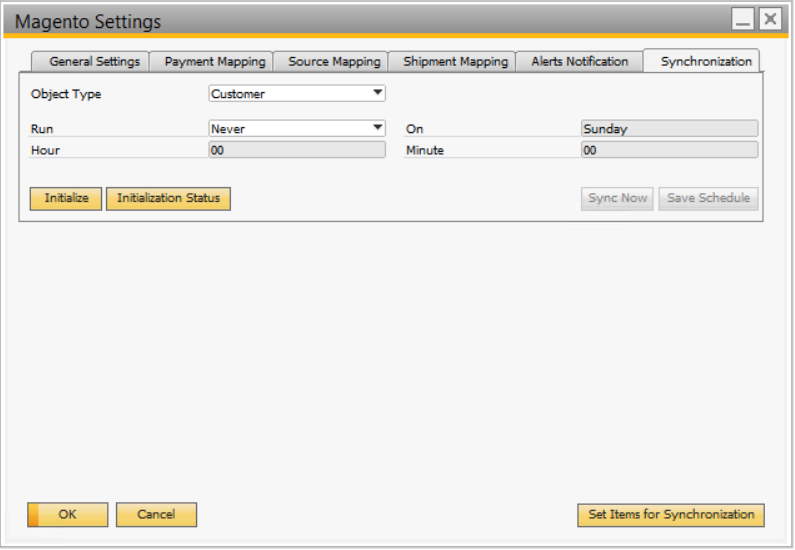
Synchronization is supported for four objects Customer, Product, Order and Inventory.
· Customer Synchronization
The system enables to integrate all the customer master data from Magento to SAP Business One. Scheduling a synchronization enables the system to integrate customer masters automatically as per the schedule by running the Scheduler services.
· Product Synchronization
The system enables to integrate all the item master data between SAP Business One and Magento. Scheduling a synchronization enables the system to integrate item masters automatically as per the schedule by running the Scheduler services.
Set Bulk Items for SynchronizationTo Synchronize Items from SAP to Magento, select items in bulk using the Set Items for Synchronization menu under Integration Hub.
- Choose Administration → Integration Hub → Set Items for Synchronizations.
- On clicking the Set Items for Synchronization, Set Items For Synchronization-Selection Criteria window opens.
- Select the items range or Item Groups range and click on Ok button.
- Set Items for Synchronization window opens, select check box for the Item Codes and Item Name to synchronize.
- Click on Update button to mark the items for synchronization from SAP to Magento.
· Sales Order Synchronization
The system enables to integrate all orders from Magento to SAP Business One. Scheduling a synchronization enables the system to integrate sales order automatically as per the schedule by running the Scheduler services.
· Stock Synchronization
The system enables to integrate products Inventory from SAP Business One to Magento. Scheduling a synchronization enables the system to integrate product Inventory automatically as per the schedule by running the Scheduler services.
· Period and Volume Discount Synchronization
The system enables to integrate the period and volume discount synchronization from SAP Business One to Magento. Scheduling a synchronization enables the system to integrate period and volume discount automatically as per the schedule by running the Scheduler services.
Caution
Customers must set the synchronization time settings on redeployment of the Application.
Next Step: Customer Group Master Data - Magento in the Integration Hub
Related Articles
Magento integration with SAP Business One
The Magento is an eCommerce platform that provides online merchants with a flexible shopping cart system, as well as control over the look, content, and functionality of their online store. Magento offers powerful marketing, search engine ...Initialization Process Magento in the Integration Hub
Once the Magento feature is enabled in SAP Business One, it is mandatory to initialize the objects to be integrated between SAP Business One and Magento. The objects include Products, Inventory, Customer, Customer Group, Period and Volume Discount. ...Setup in SAP Business One for Magento in the Integration Hub
In the SAP Business One Main Menu, choose Administration → Integration Hub → Application Deployment Status. The Deployment Status field should display 'Active', indicating that the feature is deployed in the Integration Hub. If the status displays ...Step 3 – Deployment of Magento in the Integration Hub
To deploy the solution, choose the Deploy Now button. The application prompts you to provide the license details. For more information, refer to the Assigning the Integration Hub licenses knowledge article. The Integration Hub displays the Deployment ...General Settings of Magento in the Integration Hub
On the Main Menu, go to Administration → Integration Hub → Magento Settings to configure the required Magento settings. Configure the general settings in the General Settings tab in the Magento Settings window. The General Settings tab of the Magento ...