Step 3 - Deployment of WooComerce in SAP Business One Integration Hub
- To deploy the solution, choose the Deploy Now button.
- The application prompts you to provide the license details. For more information, refer to the Assigning the Integration Hub licenses Knowledge Article.
- The Integration Hub displays the Deployment Results whether the deployment is successful or failed. The checkbox in the Deployment Results window displays status of each deployment stage.
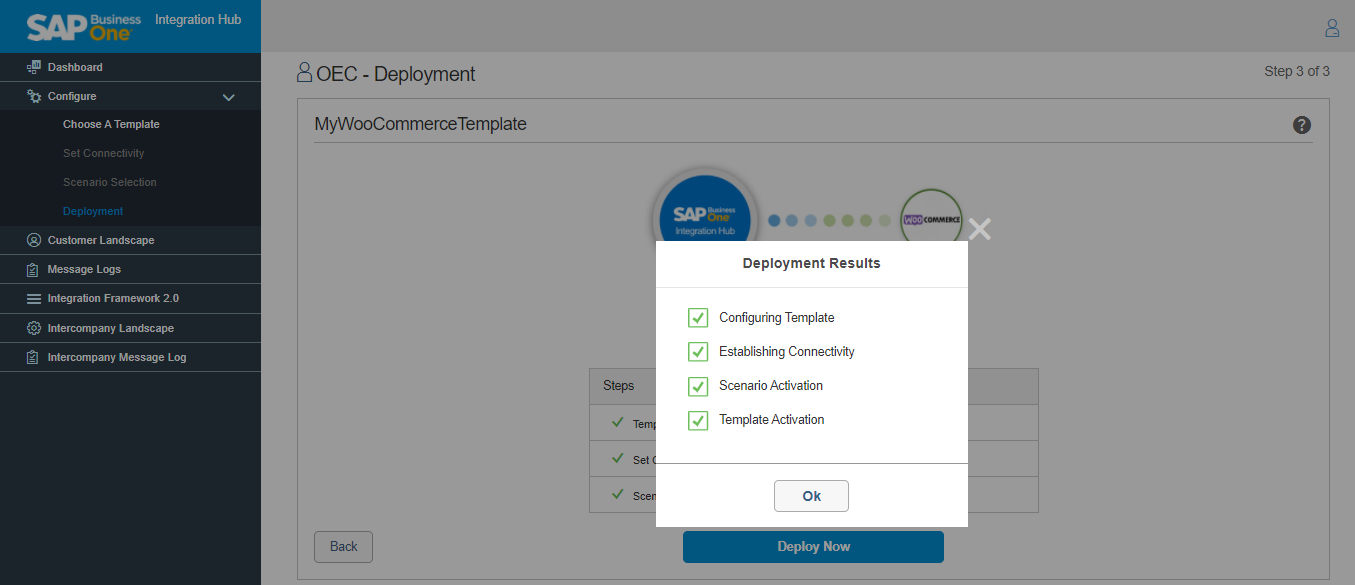
Note
After you enable the multi-branch function in SAP Business One, you must re-deploy the WooCommerce Template.
- Once all stages are checked, click the OK button on the Deployment Results window to proceed. The successful deployment of solution in Integration Hub results in enabling the features in SAP Business One. Customer Landscape displays connection of SAP Business One to WooCommerce.
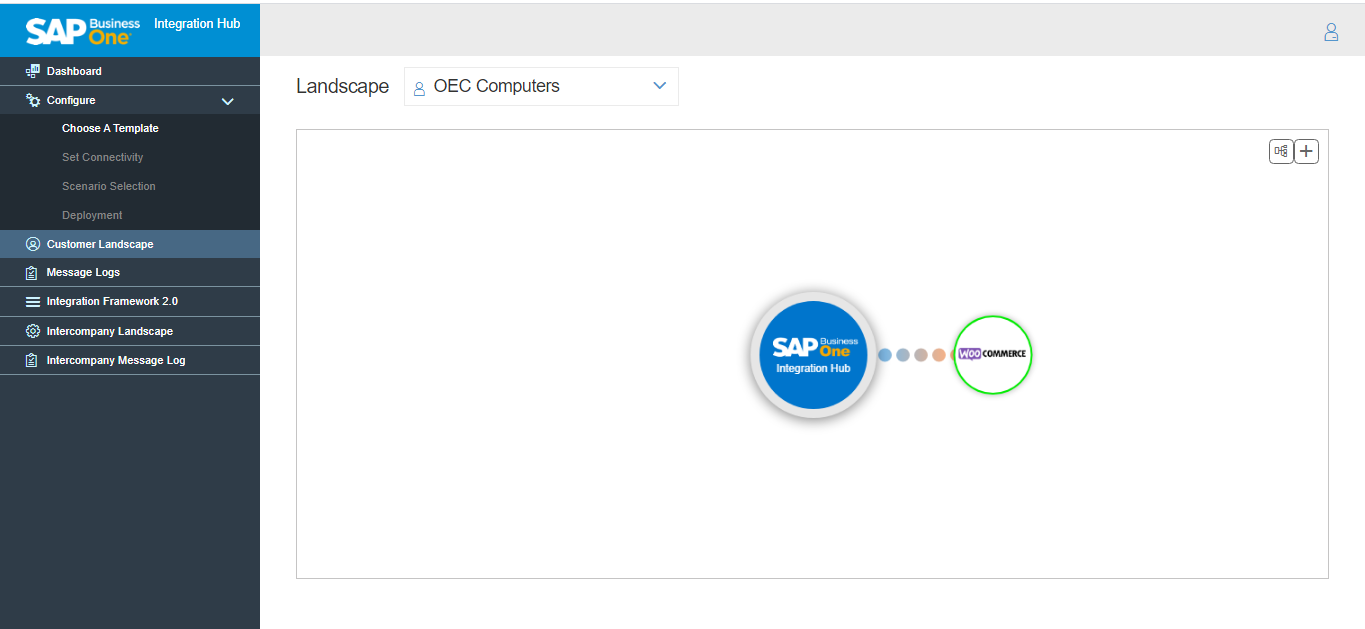
- To modify the template after successful feature activation, right click on the logo of the template.
- Right click on the WooCommerce logo displays window with the following fields:
Field Name
Description
View
Displays the Set Connectivity window in view mode.
Edit
Displays the Set Connectivity window in Edit mode.
De-activate
Deactivates the WooCommerce deployment.
Deployment Status
Displays the deployment status with date and time.
Delete
Manage Licenses
Choose Manage License to Activate/Deactivate the integration Hub License. For more information, see Managing the Integration Hub licenses Knowledge Article.
Next step: WooCommerce Setup in SAP Business One
Related Articles
Step 1 – Set Connectivity of WooCommerce and SAP Business One
Choose the SAP Business One SLD to provide the connection between SAP Business One System Id and WooCommerce Id. Note By default, the solution displays all the SAP Business One SLDs available in SLD Category selected during customer creation. To ...WooCommerce integration with SAP Business One
WooCommerce is an open-source e-commerce plugin for WordPress. It is designed for small to large-sized online merchants using WordPress. The integration between WooCommerce and SAP Business One facilitates automated, bi-directional data exchange ...Setup in SAP Business One for WooCommerce in the Integration Hub
1. In the SAP Business One Main Menu, choose Administration → Integration Hub → Application Deployment Status. The Deployment Status field should display 'Active', indicating that the feature is deployed in the Integration Hub. If the status displays ...Step 2 – Scenario Selection of WooCommerce in the Integration Hub
The Scenario Selection summary displays the Scenario Name, Data Direction, and Field Mapping. The Field Mapping further displays information of the Field in SAP Business One and the mapped field in WooCommerce. Configuration Summary 2. The ...Alerts Notification of WooCommerce in Integration hub
Configure the alert settings in the Alert Notification tab in WooCommerce Settings window. The Alert Notification tab of WooCommerce Settings window contains the following fields: Field Name Description User Displays the list of users in SAP Business ...