Setup in SAP Business One for WooCommerce in the Integration Hub
1. In the SAP Business One Main Menu, choose Administration → Integration Hub → Application Deployment Status. The Deployment Status field should display 'Active', indicating that the feature is deployed in the Integration Hub. If the status displays 'Inactive', then redeploy the feature in the Integration Hub.
For more details, refer the Application Deployment Status knowledge article.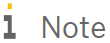
You must Re-start the SAP Business One client after WooCommerce deployment from the Integration HUB. On login, the Add-On script will execute and the relevant setup window appears.
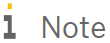
You must define the ISO Currency code for local and all other currencies defined in database.
- Enter B1i Server Details in SAP Business One in Main Menu → Administration → Integration Hub → B1i Server Details window. This window enables to enter the B1i Server Details.
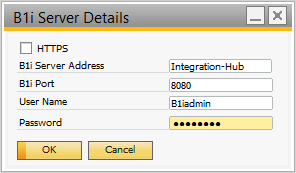
The B1i Server Details contains the following fields:
Field Name
Description
B1i Server Address
Enter the server name or IP address of B1i server.
B1i Port
Enter the port of B1i Server. The default port for HTTP is 8080
Username
B1i run time
Password
Enter the password for B1i run time user.
HTTPS
Select the checkbox to enable the solution to use HTTPS.
WooCommerce SettingsOn the Main Menu go to Administration → Integration Hub → WooCommerce Settings to configure the required WooCommerce settings.
Related Articles
Alerts Notification of WooCommerce in Integration hub
Configure the alert settings in the Alert Notification tab in WooCommerce Settings window. The Alert Notification tab of WooCommerce Settings window contains the following fields: Field Name Description User Displays the list of users in SAP Business ...Step 3 - Deployment of WooComerce in SAP Business One Integration Hub
To deploy the solution, choose the Deploy Now button. The application prompts you to provide the license details. For more information, refer to the Assigning the Integration Hub licenses Knowledge Article. The Integration Hub displays the Deployment ...WooCommerce integration with SAP Business One
WooCommerce is an open-source e-commerce plugin for WordPress. It is designed for small to large-sized online merchants using WordPress. The integration between WooCommerce and SAP Business One facilitates automated, bi-directional data exchange ...Step 1 – Set Connectivity of WooCommerce and SAP Business One
Choose the SAP Business One SLD to provide the connection between SAP Business One System Id and WooCommerce Id. Note By default, the solution displays all the SAP Business One SLDs available in SLD Category selected during customer creation. To ...Payment Mapping of WooCommerce in the Integration Hub
Map the payment methods of WooCommerce in the Payment Mapping tab in the WooCommerce Settings window in SAP Business One. A user needs to map WooCommerce Payment methods with the SAP Business One Credit Cards. The payment methods other than Cash or ...